Description - Workflow template tutorial/example
Overview
Describe business requirement met by the tutorial
Highlight key learning from tutorial/example
Is it an approval workflow or an alert
Does it use parameters?
Manual , based on View operation or view field change
Does it include custom actions
Tip: You can import the "Customer Credit Limit multi-level" Sample workflow.
Sample files
Workflow Template example- You can import the file: add link to file
Go to Extender Setup > Workflow Templates > Import.
Continue the setup as per below.
Requires Extender PU12.00 or above
EXTENDER SETUP KEY STEPS
This A/R Credit Limit workflow template is designed to be started automatically when the A/R Credit Limit field is updated in Sage 300. The workflow will restore the original credit limit until the request is approved.
Refer to F1 help and online help
- Configure SMTP Email settings in Extender Options (Email Tab)
- Add message templates (In the example workflow, 3 templates are used: WFARCUSTCLMT when the credit limit changes, WFARCRLIMTAPPR when request is approved, WFARCRLMTREJECT when request is rejected) (Message Templates )
- Configure Workflow Users. Refer to Extender License and Workflow Users
- Create User Group "ARAPPROVER" and add Sage 300 users that are in the A/R Team to approve credit limits up to $50,000. (Workflow User Groups)
- Add Workflow colours : Urgent (colour = Red) for large credit limits, Yellow for pending requests, Approved (colour = Green) (Workflow Colours)
- Create a "Workflow Template" in Extender Setup > Workflow Templates
- if custom actions, refer to module with actions / or sample script to use.
-
To attach the workflow to the A/R Customer view, refer to Attach workflow to View
-
To configure workflow icons on screens, refer to Configure Information Manager
Workflow template - Step by step guide
It is recommended to add the main steps as defined on the process flowchart first, and then configure the detailed actions for each step.
For details, refer to Workflow Templates - Screen Guide
Add screenshot of workflow template.
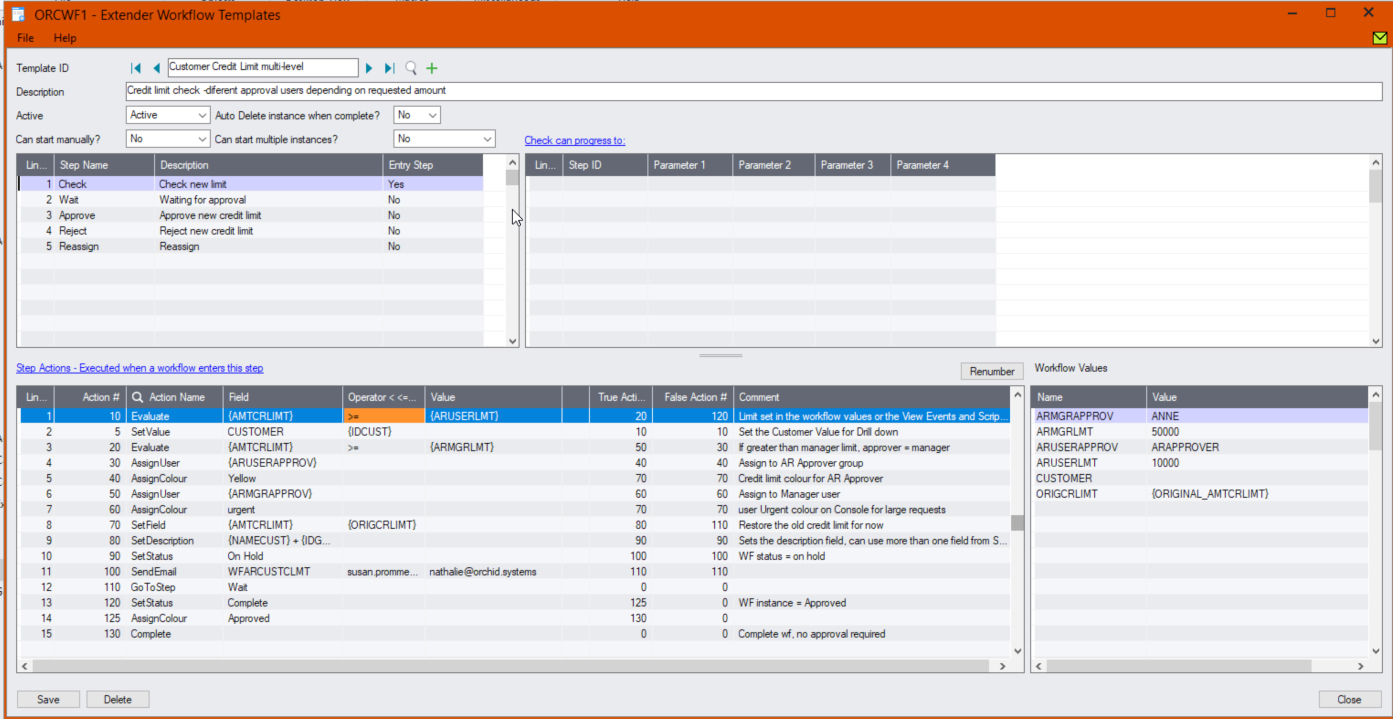
Template ID - Enter a descriptive name.
The name cannot be updated after it is created
Can start manually: set to No as the workflow will start whenever the Credit Limit changes and will be attached to the A/R Customer view.
Auto Delete instance when complete: No - while testing.
You can set it to Yes later- if there are too many records in the Console, as the workflow history is accessible in the Log.
Yes - If you want the workflow to behave differently if there is an active pending workflow before a new one starts, use the "IfWorkflowExists" action.
When you select "No" or "No with Message", if you update a field/View configured with the workflow template, and an existing workflow instance is active, the workflow is not triggered.
This may disable controls you are implementing with this workflow where this workflow has an active instance is active. USE WITH EXTREME CAUTION. Consider using the "IfWorkflowExists" action and "Can start multiple workflow" = Yes
Add 5 steps - The detailed actions for each steps will be configured below.
- Check - Entry Step: Compare the credit limit requested to the business limits and based on the result, determine what actions to take, is an approval required, is an alert or notification required?
- Wait - Record is waiting for approval.
- Approve - Approving User to confirm the amount approved, enter a comment and when the credit limit is updated in Sage, send an email confirmation to the user who started the workflow.
- Reject - Rejecting user to enter a comment.
- Reassign - this template uses a custom Reassign action so that the new user assigned can receive an email.
Progress-to steps are used when a user needs to select the next Step to progress the workflow. Progress-to steps add Controls to the workflow console. If workflow screen icons are configured in Information Manager, Progress-to steps can be run from the configured Sage 300 screen.
For A/R Credit Approval, the request can be Approved or Rejected.
- Select the Wait Step, add 2 steps that a user can select: Approve and Reject
Values are used in the workflow and saved in the workflow history.
For A/R Credit Approval, the workflow will track the Customer ID to enable drill down, custom description fields and Approvers.
- Customer: to enable drilldown - Set in the first workflow step
- ORIGCRLIMT: original credit limit - Set in the first workflow step
Values are also used as variables in the workflow actions. In this example, we have configured Values to store the Approver details.
- ARUSERLMT: (e.g. $10,000) Below that amount, no approval is required
- ARMGRLMT: (e.g. $50,000) Above that amount, a manager approval is required
- ARUSERAPPROV: ARAPPROVER, as defined in the Workflow User Groups above. User group that can approve up to a certain amount
- ARMGRAPPROV: Manager who can approve the larger credit limit requests
For each step, the template includes a series of actions to match the process flow requirements. In the A/R Customer Credit Limit approval, the most commonly used actions are configured.
For a list of actions included with ExtenderConfigurator, refer to Configurator Actions
SetDrilldown: Set the CUSTOMER value to the current customer to enable drilldown from the console
Evaluate: Used to compare the requested credit limit to the Amounts that require approval. If the Credit Limit is greater than $10,000, go to the True action to evaluate if it is greater or not than $50,000.
If it is not greater than $10,000, go to the False action (complete the workflow as no approval is required).
AssignUser: Enter the appropriate user based on the amount
AssignColour: Enter the required colour based on the amount
SetField: Used to restore the original credit limit - This prevents the credit limit being saved
Tip: Make sure that the False action notifies the user that there was an issue preventing the update.
SetDescription: This will be displayed on the console. Use {NAMECUST}-{IDGRP} to show the Customer name and Group.
SendEmail: Choose a template and the Sage 300 user. The email address will be from the User profile in Sage 300.
GoToStep: Choose Wait step if approval is required so that users can Approve or Reject on the console.
This step has no action, as it is waiting for a User to progress the workflow.
AddParameter: Add 2 fields:
- APPRCRLIMT to confirm the Approved credit limit. Defaults to {TOVALUE}, the requested value.
- APPRCOMMENT: for approver to enter a comment
AskForParameters: always required after AddParameter to display the popup screen and wait for user to enter Input.
SetField: This action will save the credit limit entered on the screen. The value should be the parameter name as entered above {APPRCRLIMT}.
{TOVALUE} is the originally requested credit limit. If you are not prompting the user to confirm the amount or enter a new one, you can use this to update the Credit Limit.
The True action can complete the workflow.
False Action: this means the Credit Limit wasn't updated (for example, the approver doesn't have rights to Sage 300). Make sure this goes back to the Wait step and doesn't complete the workflow.
SendEmailToStarter: Select a template. The action will use the email address in the Sage 300 user profile of the user who started the workflow.
GoToStep: Go back to Wait if the field update has not been successful.
AddParameter: Add 2 fields:
- REJECTREASON: for user to enter a comment / reason for rejection
AskForParameters: always required after AddParameter to display the popup screen and wait for user to enter Input.
SendEmailToStarter: Select a template. The action will use the email address in the Sage 300 user profile of the user who started the workflow.
Complete: Completes the workflow. Will be deleted from the Console if "Auto delete"is set to Yes.
Attach workflow to View
The workflow template is attached to the A/R Customer view (AR0024) so that the workflow starts automatically when the Credit Limit is updated.
Extender Setup > View Events and Scripts.
For detailed steps, refer to View Events, Scripts & WF
Select AR0024 view, on the Workflow Tab, select the Customer Credit Limit workflow and "Check" as the Entry step.
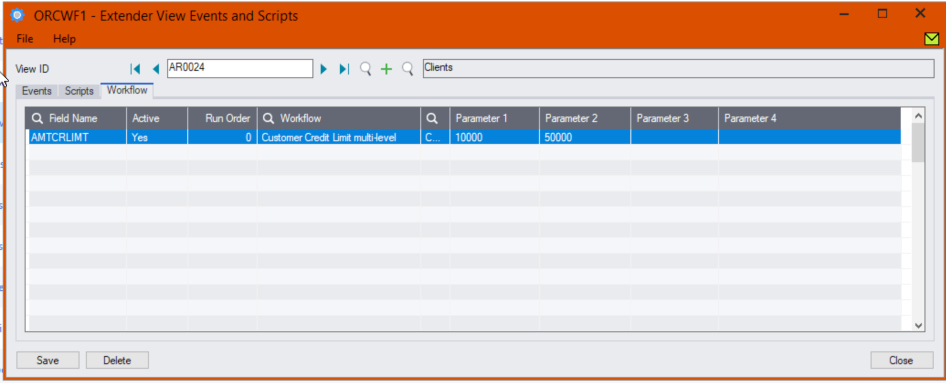
You can also use up to 4 parameters configured in View Events and Scripts > Workflow Tab. Parameters need to be used in the Workflow template using SetValue.
Configure Information Manager
Optionally, install and activate Information Manager
This is required if you want to add icons on relevant Sage 300 screens to view and progress workflow.
To view the workflow history and progress active workflow from the AR Customer screen, configure Information Manager , I/M Setup > Options > Notes/DML/Extender hotkey
Extender Workflow- Notes/DML/Extender Tray
As the workflow cannot be started manually, do not select an Entry Step.
A/R Customer workflow on A/R Screens
If you have an A/R Credit Limit approval workflow, you can add the icons to selected screens:
- A/R Customer Screen- RotoID = AR1300 and Field Label = Customer Number
- A/R Customer Inquiry screen - RotoID = 1700, and field label = Customer No
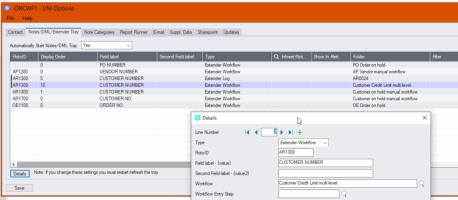
testing Sage 300 workflow setup
The workflow is started when the A/R Customer credit limit is updated (by a user on a Sage 300 screen or by an import or a custom process using the Sage 300 Views).
Update the credit limit for a Customer in A/R - E.g. change the credit limit from $10,000 to $15,000
When you save the A/R Customer, the credit limit remains set to $10,000.
Go to Extender Console, notice the workflow instance record.
Click on Values Tab to see the details.
Use history to view the steps that the workflow has been following.
Log on as a user who can approve,
- click Approve on the console.
- Confirm the credit limit to approve and a comment
- Drill down to the AR Customer to check.
Log on as a user who can approve,
- Find the customer or drill down from the console
- Click on the Workflow icon, select Reject
- Enter a reason
- Confirm the email is sent to the user who started the workflow.
This functionality is available in Extender Levels Configurator and Developer.
This functionality requires Extender Developer.
To approve on the Remote form without logging to Sage 300 first, you need an active subscription to the Remote Action Service. You can then configure the workflow template to use Remote Action.
To use the Workflow console, configure the user as a "Workflow User". Refer to Understanding Workflow Users
To use the Tray Icon on the Sage 300 screens, you need to install Information Manager, configure the tray icons and configure the user as a "Workflow User".
